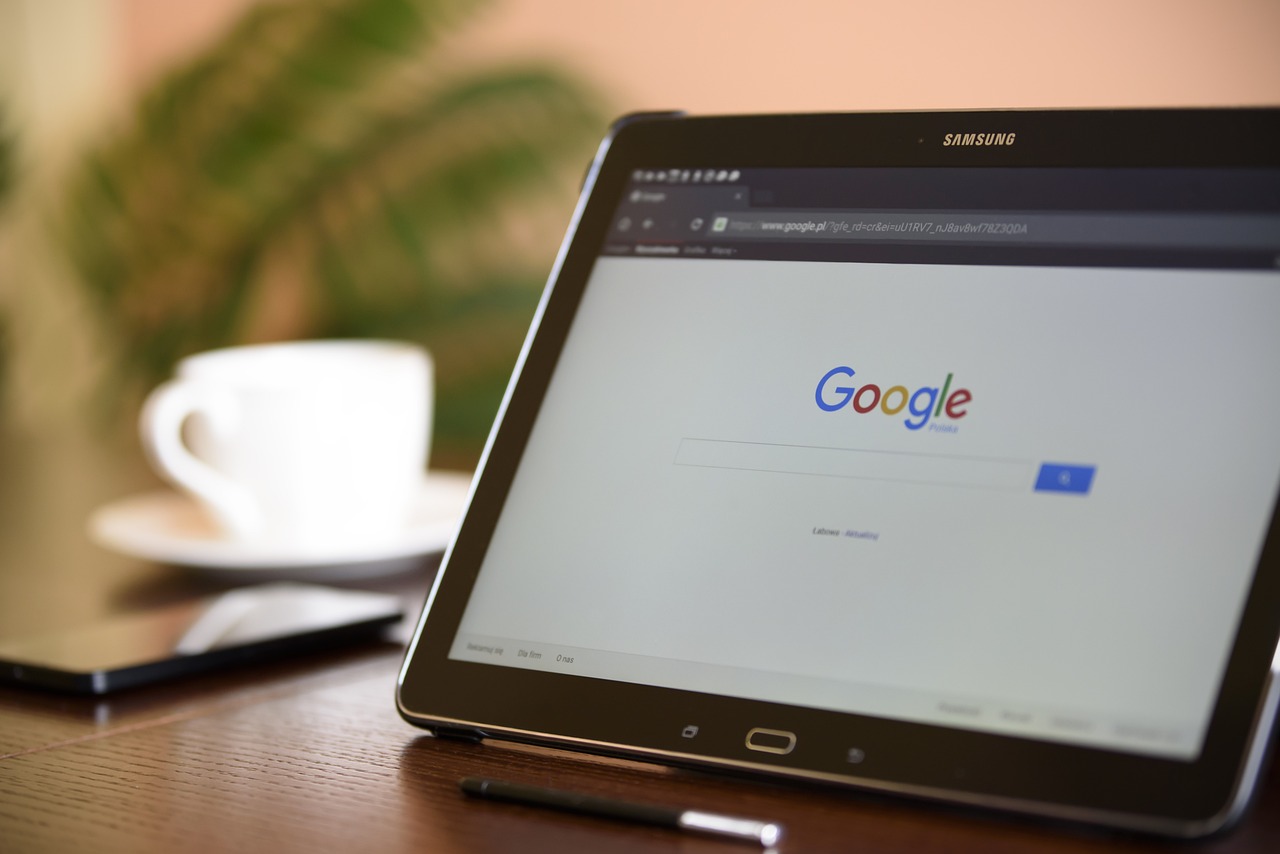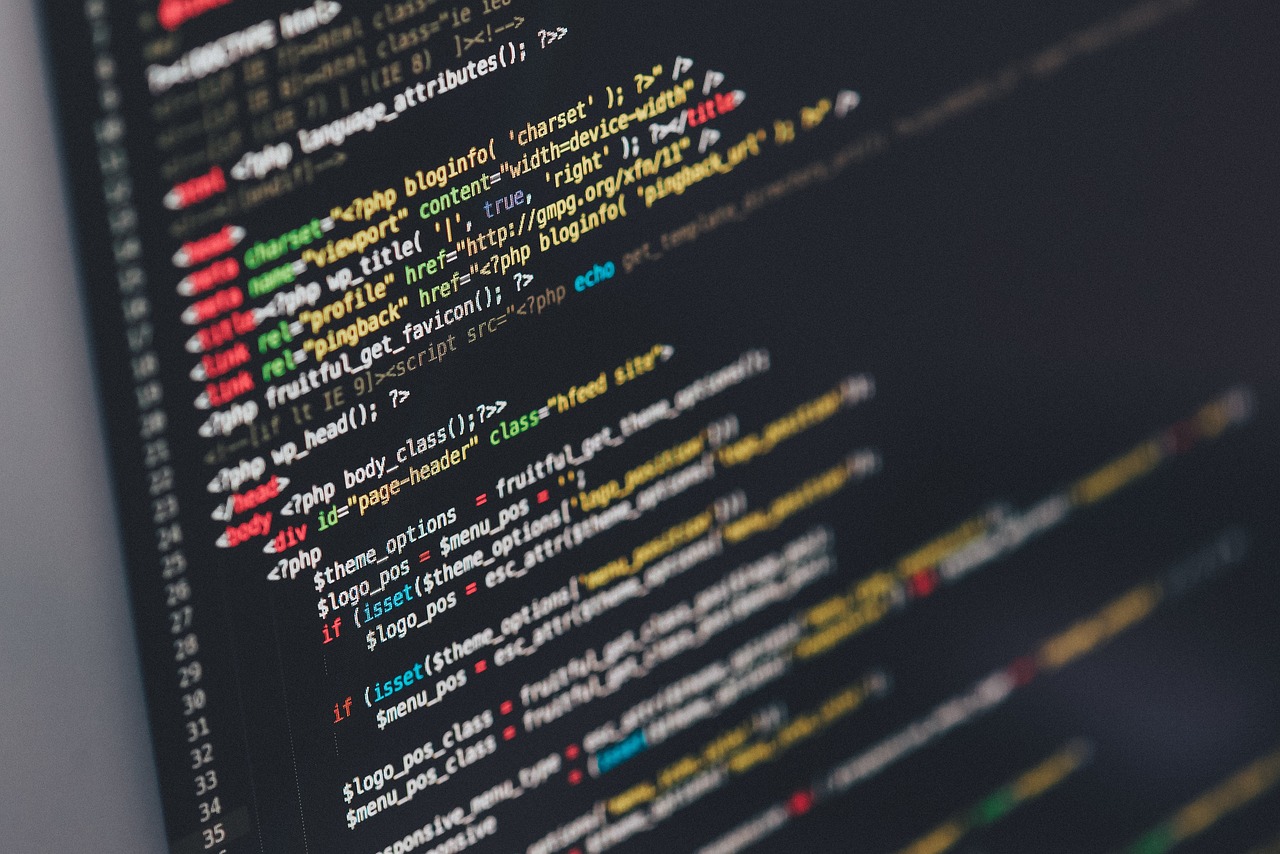Knowing your IP cope with can be useful for troubleshooting community troubles, putting in far flung get entry to, or configuring sure packages. Here is a step-by using-step commands on how to test your IP cope with on distinct systems: Windows, macOS, Linux, Android, and iOS. Following the instructions, you'll be able to fast and without problems find your IP address for your device.
Windows
1. Press the Windows key + R to open the Run dialog box.
2. Type "cmd" and press Enter.
3. In the Command Prompt window, type "ipconfig" and press Enter.
4. Your IP address will be listed under "IPv4 Address."
macOS
1. Click the Apple icon in the top left corner of the screen.
2. Click "System Preferences" and go to "Network."
3. Your IP address will be listed under "Status" next to the connected network.
Linux
1. Open a terminal window.
2. Type "ip addr" and press Enter.
3. Your IP address will be listed next to "inet" under the connected network.
Android
1. Open the Settings app.
2. Tap "Network & internet" and then "Wi-Fi" or "Mobile network."
3. Tap the connected network and then "Advanced."
4. Your IP address will be listed under "IP address."
iOS
1. Open the Settings app.
2. Tap "Wi-Fi" or "Cellular."
3. Tap the connected network and then "TCP/IP."
4. Your IP address will be listed under "IP address."
For your convenience we made a service where you can figure out your IP: What is my IP address?